8.3. Adding a region¶
The next step is to add a region which we will call R2, however, this could equally be called USA or India. These regions do not have any energy trade. This requires us to undertake a similar process as before of modifying the input simulation data. However, this time we will also have to change the settings.toml file to achieve this.
The process to change the settings.toml file is relatively simple. We just have to add our new region to the regions variable, in the 4th line of the settings.toml file, like so:
regions = ["R1", "R2"]
The process to change the input files, however, takes a bit more time. To achieve this, there must be data for each of the sectors for the new region. This, therefore, requires the modification of every input file.
Due to space constraints, we will not show you how to edit all of the files. However, you can access the modified files here.
Effectively, for this example, we will copy and paste the results for each of the input files from region R1, and change the name of the region for the new rows to R2.
However, as we are increasing the demand by adding a region, as well as modifying the costs of technologies, it may be the case that a higher growth in technology is required. For example, there may be no possible solution to meet demand without increasing the windturbine maximum allowed limit. We will therefore increase the allowed limits for windturbine in region R2.
We have placed two examples as to how to edit the residential sector below. Again, the edited data are highlighted in bold, with the original data in normal text.
For the sake of brevity, we have omitted the entries for 2040 for the CommIn.csv file, however, just make sure to copy and paste the values for 2020 to 2040 here. The full file can be seen here.
The following file is the modified /technodata/residential/CommIn.csv file:
ProcessName |
RegionName |
Time |
Level |
electricity |
gas |
heat |
CO2f |
wind |
|---|---|---|---|---|---|---|---|---|
Unit |
Year |
PJ/PJ |
PJ/PJ |
PJ/PJ |
kt/PJ |
PJ/PJ |
||
gasboiler |
R1 |
2020 |
fixed |
0 |
1.16 |
0 |
0 |
0 |
heatpump |
R1 |
2020 |
fixed |
0.4 |
0 |
0 |
0 |
0 |
gasboiler |
R2 |
2020 |
fixed |
0 |
1.16 |
0 |
0 |
0 |
heatpump |
R2 |
2020 |
fixed |
0.4 |
0 |
0 |
0 |
0 |
… |
… |
… |
… |
… |
… |
… |
… |
… |
Whereas the following file is the modified /technodata/residential/ExistingCapacity.csv file:
ProcessName |
RegionName |
Unit |
2020 |
2025 |
2030 |
2035 |
2040 |
2045 |
2050 |
|---|---|---|---|---|---|---|---|---|---|
gasboiler |
R1 |
PJ/y |
10 |
5 |
0 |
0 |
0 |
0 |
0 |
heatpump |
R1 |
PJ/y |
0 |
0 |
0 |
0 |
0 |
0 |
0 |
gasboiler |
R2 |
PJ/y |
10 |
5 |
0 |
0 |
0 |
0 |
0 |
heatpump |
R2 |
PJ/y |
0 |
0 |
0 |
0 |
0 |
0 |
0 |
Below is the reduced /technodata/power/technodata.csv file, showing the increased capacity for windturbine in R2. For this, we highlight only the elements we changed from the rows in R1. The rest of the elements are the same for R1 as they are for R2.
Again, we don’t show the entries for 2040, apart from the edited windturbine row, for the sake of brevity.
ProcessName |
RegionName |
Time |
… |
MaxCapacityAddition |
MaxCapacityGrowth |
TotalCapacityLimit |
… |
Agent2 |
|---|---|---|---|---|---|---|---|---|
Unit |
Year |
… |
PJ |
% |
PJ |
… |
Retrofit |
|
gasCCGT |
R1 |
2020 |
… |
2 |
0.02 |
60 |
… |
1 |
windturbine |
R1 |
2020 |
… |
2 |
0.02 |
60 |
… |
1 |
solarPV |
R1 |
2020 |
… |
2 |
0.02 |
60 |
… |
1 |
gasCCGT |
R2 |
2020 |
… |
2 |
0.02 |
60 |
… |
1 |
windturbine |
R2 |
2020 |
… |
5 |
0.05 |
100 |
… |
1 |
windturbine |
R2 |
2040 |
… |
5 |
0.05 |
100 |
… |
1 |
solarPV |
R2 |
2020 |
… |
2 |
0.02 |
60 |
… |
1 |
… |
… |
… |
… |
… |
… |
… |
… |
… |
Now, go ahead and amend all of the other input files for each of the sectors by copying and pasting the rows from R1 and replacing the RegionName to R2 for the new rows. All of the edited input files can be seen here.
Again, we will run the results using the python -m pip muse settings.toml in anaconda prompt, and analyse the data as follows:
[1]:
import matplotlib.pyplot as plt
import pandas as pd
import seaborn as sns
[2]:
mca_capacity = pd.read_csv("../tutorial-code/3-add-region/Results/MCACapacity.csv")
for name, sector in mca_capacity.groupby("sector"):
print("{} sector:".format(name))
g = sns.FacetGrid(data=sector, col="region")
g.map(sns.lineplot, "year", "capacity", "technology")
g.add_legend()
plt.show()
gas sector:
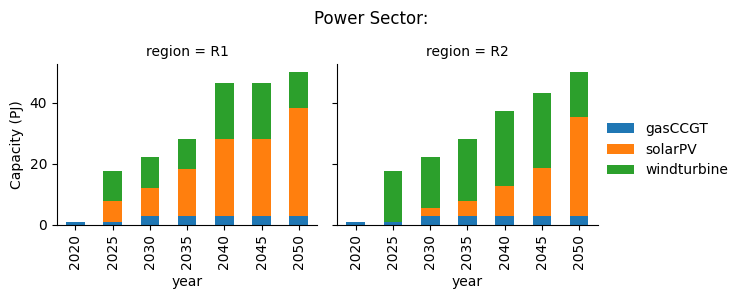
power sector:

residential sector:

Due to the similar natures of the two regions, with the parameters effectively copied and pasted between them, the results are very similar in both R1 and R2. gassupply1 drops significantly within the gas sector due to the carbon price profile. Which leads to the increasing demand of heatpump and falling demand of gasboiler in both region R1 and R2. windturbine and solarPV increase significantly to match this demand of heatpump.
Have a play around with the various costs data in the technodata files for each of the sectors and technologies to see if different scenarios emerge. Although be careful. In some cases, the constraints on certain technologies will make it impossible for the demand to be met and it will give you an error such as the following:
message: 'The algorithm terminated successfully and determined that the problem is infeasible.'
To avoid this error message you may have to relax the constraints in the technodata files. For instance, MaxCapacityGrowth.
8.3.1. Next steps¶
In the next section we modify the settings.toml file to change the timeslicing arrangements as well as project until 2040, instead of 2050, in two benchmark year time steps.